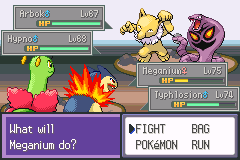 This quick tutorial will walk you through the necessary steps in what’s (hopefully) a non-confusing way. Downloading emulated versions of GameBoy games is considered illegal in many jurisdictions, so make sure you consult the piracy laws in your country before continuing.
This quick tutorial will walk you through the necessary steps in what’s (hopefully) a non-confusing way. Downloading emulated versions of GameBoy games is considered illegal in many jurisdictions, so make sure you consult the piracy laws in your country before continuing.
Step 1 – Install An Emulator
Emulation refers to the ability of a computer program in an electronic device to emulate (imitate) another program or device.
For this tutorial we will be using a GameBoy Advanced emulator called GameBoid. GameBoid is not available on Google Play, so you need to configure your device to allow installation of apps from Unknown Sources. To do this; go to the device’s Settings menu and enter the Security submenu. Make sure the “Allow installation of non-Market apps” option is checked.
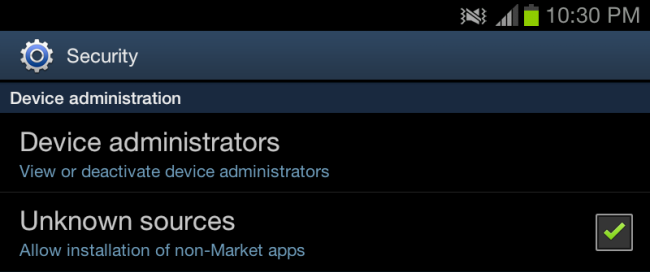
Using your Android device, download GameBoid from the developers website by clicking the Download button. This will download an .apk file which will automatically be installed (as an app) to your device.
Step 2 – Acquire a ROM
Versions of GameBoy games designed to run on emulators are called ROM Images. You can read more about them at this Wikipedia page on the subject.
ROM Images for the pokemon GameBoy games can be found with a simple Google Search for pokemon gameboy advance roms (or something similar). Download whatever games you desire and temporarily store them somewhere on your computer. Make sure all ROM files you download end with .gba; as it’s the only file extension GameBoid is able to play.
Step 3 – Putting It Together
Next; plug your Android device into your PC and access the device’s filesystem in Windows Explorer (or Finder, if you’re a Mac user). Create a folder called “GameBoid” and place the ROM Images you downloaded into it.
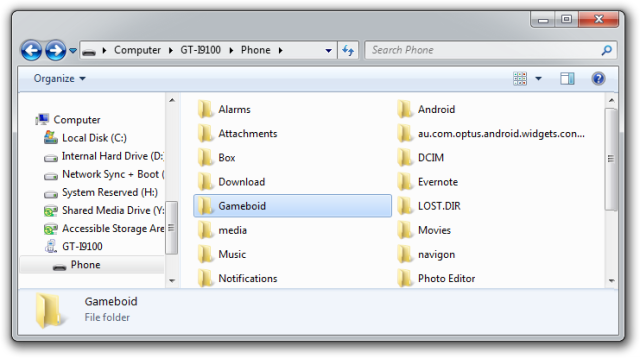
You will also need to place a GameBoy Advanced BIOS file into this newly created folder. You can download this file from this url. The file should be called gba_bios.bin
Step 4 – Launch GameBoid
The first time you run GameBoid on your Android device you will be prompted to select a directory containing the needed ROM and BIOS files. Point it to the /sdcard/GameBoid/ folder we created earlier.
The screen should look like this.
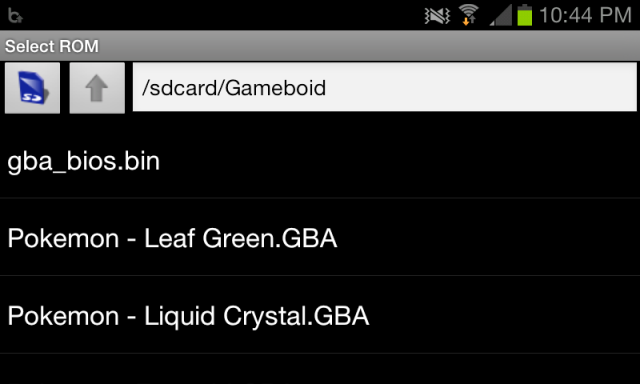
Troubleshooting
Not working for you? That sucks. Here’s a few things you can try.


